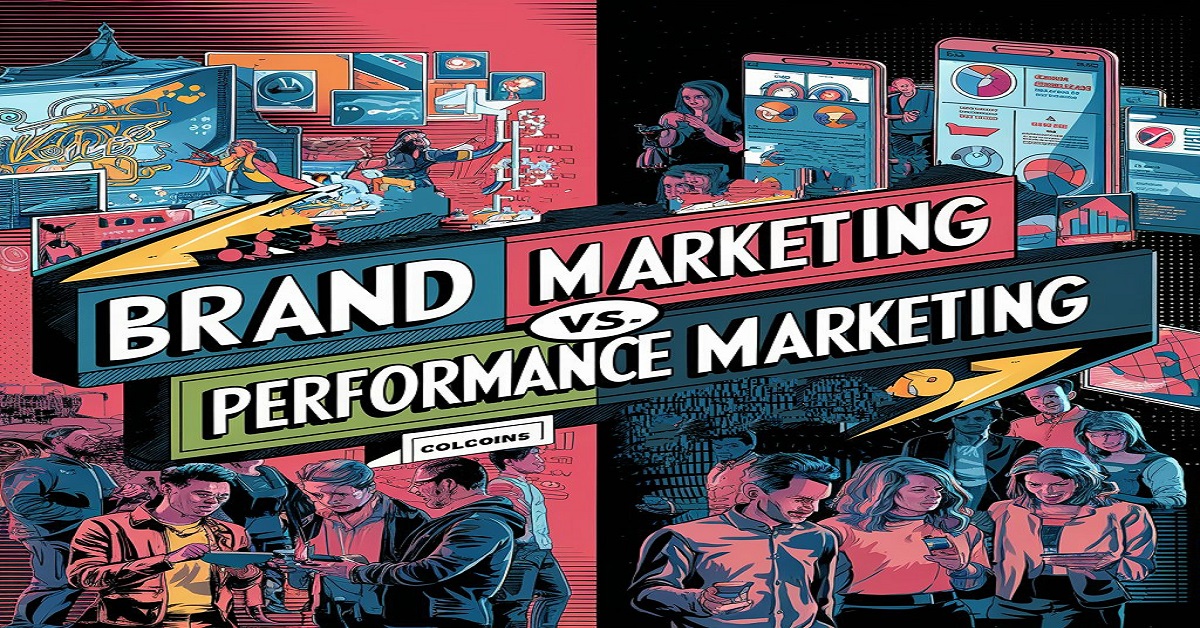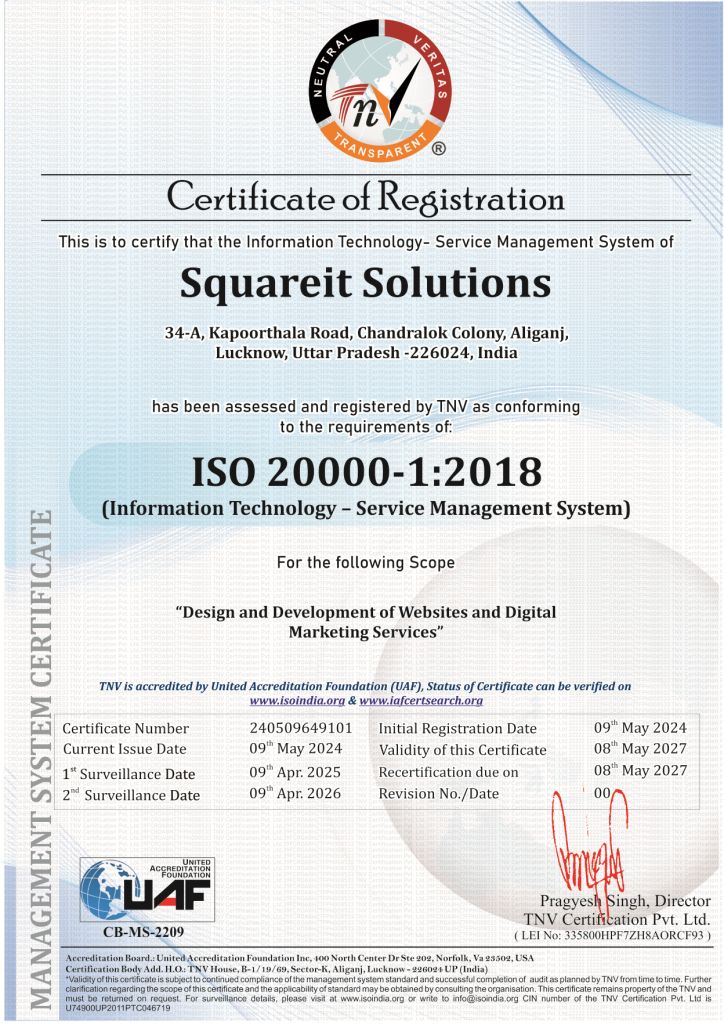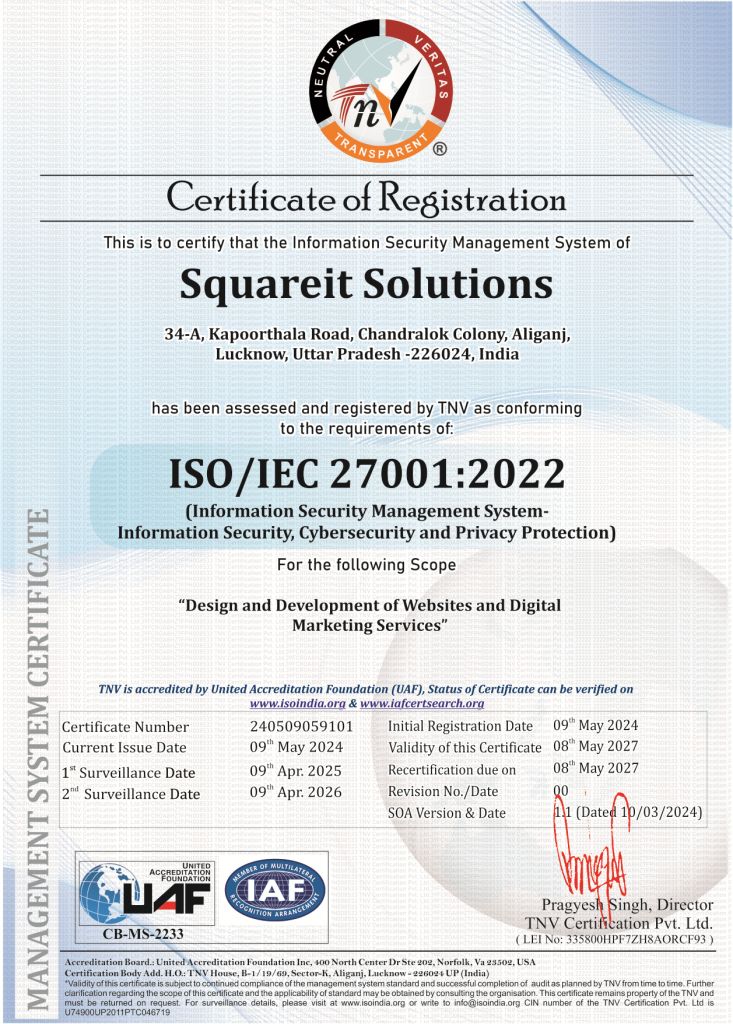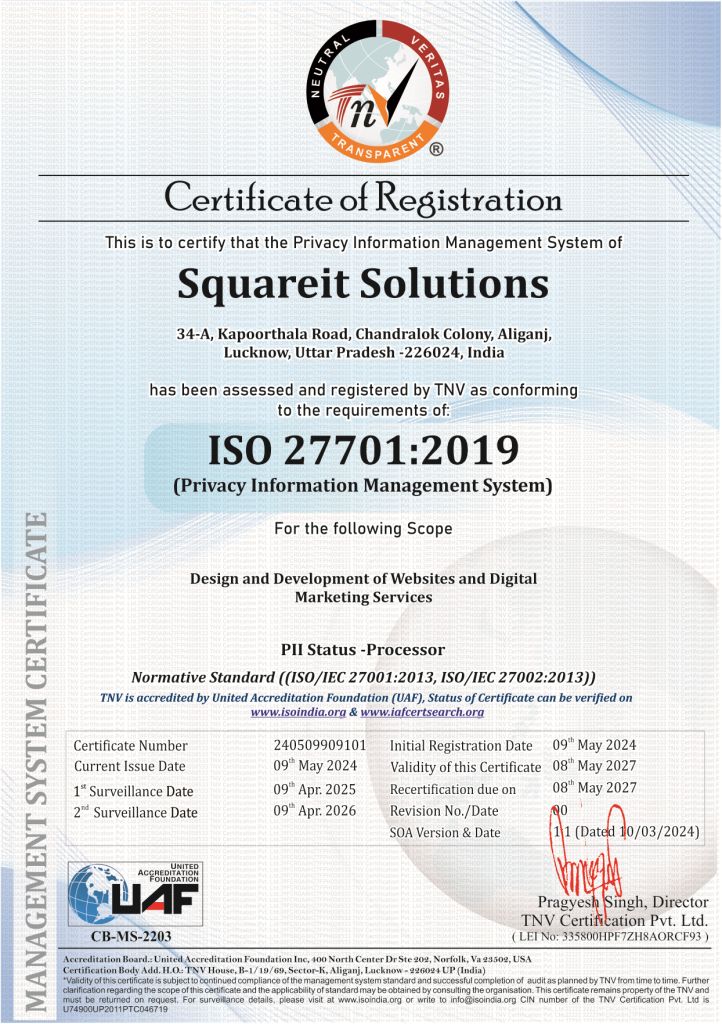What is Facebook Creator Studio?
Facebook Creator Studio is a powerful tool designed to help creators, publishers, and brands manage their content, track performance, and engage with their audience across Facebook and Instagram. It combines all the essential features needed to publish, schedule, and monitor content in one place. With Creator Studio, you can seamlessly manage your pages, analyse your performance metrics, and maximize your content’s impact.
Setting Up Facebook Creator Studio
Getting started with Facebook Creator Studio is straightforward:
- Log in to Facebook: Ensure you have a Facebook account and admin access to at least one Facebook Page.
- Access Creator Studio: Navigate to Facebook Creator Studio from your web browser.
- Connect Your Pages: On the Creator Studio dashboard, you can link your Facebook and Instagram accounts. Click on the Facebook icon to connect your Facebook Pages and the Instagram icon to link your Instagram account.
- Permissions: Make sure you have the necessary permissions to manage the pages and accounts you want to work with.
Overview of the Dashboard Layout
The Creator Studio dashboard is designed for easy navigation and accessibility. Here’s a quick overview:
- Home: This is the central hub where you get a quick snapshot of your content’s performance, recent activity, and new features or updates.
- Content Library: This section allows you to view and manage all your content, including posts, videos, and stories. You can filter content by type, status, or date.
- Insights: Here, you can dive deep into the performance analytics of your pages and posts. This includes data on reach, engagement, audience demographics, and more.
- Monetization: If you’re eligible, this section helps you manage your monetization options and track your earnings.
- Inbox: Manage your messages and comments from both Facebook and Instagram in one place.
- Publishing Tools: Schedule, publish, and manage your posts across Facebook and Instagram.
How Can You Manage Content Effectively
Managing content effectively with Facebook Creator Studio involves several key steps:
- Create and Publish Content: Use the “Create Post” button to start crafting your posts. You can add text, images, videos, and links. For videos, there’s an option to add subtitles and captions, which can increase engagement.
- Scheduling: You can schedule posts to be published at optimal times. This helps in maintaining a consistent posting schedule without having to be online constantly.
- Drafts and Expiry: Save drafts for later editing or set expiry dates for posts that should only be visible for a certain period.
- Crossposting: If you manage multiple pages, you can crosspost content to save time and reach a broader audience.
Insights and Analytics
Insights and analytics are crucial for understanding how your content performs and how your audience engages with it:
- Page Insights: Provides an overview of your page’s performance, including likes, followers, and reach.
- Post Insights: Detailed metrics on individual posts, including reactions, comments, shares, and engagement rate.
- Audience Insights: Demographic information about your audience, such as age, gender, location, and interests.
- Video Performance: Specific metrics for video content, including views, watch time, and retention rate.
- Monetization Insights: If you monetize your content, this section shows earnings, ad performance, and eligibility status.
Using Creative Tools
Creator Studio offers various creative tools to enhance your content:
- Video Editing: Basic editing tools allow you to trim, crop, and add captions to your videos.
- Thumbnail Customization: Choose or upload custom thumbnails to make your videos more attractive.
- Playlist and Series Creation: Organize your videos into playlists or series to keep your audience engaged and coming back for more.
- Live Broadcasting: Go live on Facebook or Instagram directly from Creator Studio and interact with your audience in real time.
Crossposting and Multi-platform Management
Managing content across multiple platforms is seamless with Creator Studio:
- Crossposting: Share content across multiple Facebook Pages without re-uploading. This is particularly useful for brands managing several pages or regional accounts.
- Instagram Management: From Creator Studio, you can post to your Instagram feed, and IGTV, and view insights without switching apps.
- Content Synchronization: By synchronizing your content strategy, ensure that your branding and messaging are consistent across all platforms.
Tips and Best Practices
To make the most out of Facebook Creator Studio, consider these tips and best practices:
- Consistency: Stick to a regular posting schedule to keep your audience engaged
- Quality over Quantity: Focus on creating high-quality content that resonates with your audience rather than just increasing the volume of posts.
- Engage with Your Audience: Respond to comments and messages promptly to build a strong community around your content.
- Analyze and Adapt: Regularly review your insights and analytics to understand what works and what doesn’t. Adjust your approach according to these findings.
- Use Stories and Live: Leverage Facebook and Instagram Stories and live broadcasts to increase engagement and reach.
Conclusion
Facebook Creator Studio is an indispensable tool for anyone looking to manage and optimize their content on Facebook and Instagram effectively. By leveraging its comprehensive suite of features, from content creation and scheduling to in-depth analytics and multi-platform management, you can elevate your social media presence and engage more meaningfully with your audience. Stay consistent, prioritize quality, and continually analyze your performance to refine your strategy and achieve your social media management goals.
FAQs
Q- What is Facebook Creator Studio?
A- Facebook Creator Studio is a tool for managing, publishing, and analyzing content across Facebook and Instagram. It's designed for creators, publishers, and brands.
Q- How do I link my Instagram account to Facebook Creator Studio?
A- Log in to Creator Studio, click the Instagram icon, and follow the prompts to log in to your Instagram account and grant permissions.
Q- Can I schedule posts for both Facebook and Instagram using Creator Studio?
A- Yes, you can schedule posts for both platforms, allowing for consistent and timely content publishing.
Q- What types of insights and analytics can I access in Creator Studio?
A- Insights include Page Insights, Post Insights, Audience Insights, Video Performance, and Monetization Insights.
Q- How can I monetize my content using Facebook Creator Studio?
A- If eligible, you can enable features like in-stream ads, fan subscriptions, and branded content. The Monetization section helps you manage and track earnings.
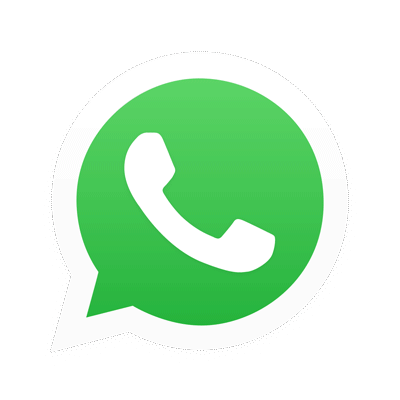
.png)